Welcome to a World of Free Roaming
- Home
- Welcome to a World of Free Roaming
Please Note: In this User Guide – eSIM/SIM is used here interchangeably, which may mean the explanation for each point explained is applicable to either the eSIM or the Smart SIM (SIM) or applicable only to the eSIM or the Smart SIM while in some points, the explanation is applicable to both whether an eSIM or a Smart SIM (SIM) mentioned. The Smart SIM is a physical SIM while the eSIM is an embedded SIM or a virtual SIM. Customer Self-Care Portal is used interchangeably to mean “Customer Experience Self-Care Portal” or “Customer Self-Care” or “Self-Care” or “SIM Control Panel” or “SIM CONTROL PANEL”

eSIM/Smart Profiles
Your eSIM/SIM currently has the following profiles:
The number of Mobile Networks an eSIM/SIM can store in a particular Smartphone or Device. An eSIM store more than one Mobile Network and can even store more than 5 mobile networks in on Smartphone or Device. However, you can only use one Mobile Network at a time for a particular mobile usage or access, e.g. one eSIM profile for DATA access, another eSIM profile for VOICE and SMS and so on. In other words, an eSIM can have multiple profiles stored on it.
eSIM/SIM Profiles & Settings
Global [G]
Prime [P]
Global Plus [G+]
Ultra [UL]
Super [S]
Russian Profile
Asian Profile
The SIM or an eSIM/SIM could be set to roam on a particular mobile network coverage type – e.g. 3G, 3.5G, 4G, & 5G. You can set your SIM or eSIM or sets of SIM/eSIM profile to roam on a particular mobile network coverage type in a particular country or in several countries according to the availability. The following are the SIM/eSIM Profiles’ settings:
Global [G] – Global Profile setting supports 3G, 3.5G, 4G & 5G on many networks in many countries
Prime [P] – Prime Profile setting supports 3G in specific countries
Global Plus [G+] – Global+ Profile setting supports 3G in every country
Ultra [UL] – Ultra Profile setting supports 3G and 4G in many networks in many countries
Super [S] – Super Profile setting – Coming soon!
Global
Now has the much-required automatic APN, 4G globally as well as 5G now being active in certain networks around the world. We are the world’s first eSIM provider to offer this and the coverage with rapidly grow.
Global+
Has worldwide coverage with 4G coming very shortly.
Ultra
Automatic APN with the cheapest possible data rates in quite a few destinations.
Russian IMSI
This is a true local Beeline profile with automatic APN and 4G coming with the cheapest possible data bundles.
Asian IMSI
One IMSI working across most of South East Asia at fantastic rates. Automatic APN and 4G.
Global, Global+ and Ultra can be used as data only or also supporting voice and SMS just like our normal SIM cards.
The Russian and Asian IMSIs are data only.
3. Networks the eSIM/SIM roams on: Once your phone with the Geokall Mobile™ SIM is switched on, it will first automatically set or adjusts the SIM to the profile of that country and then automatically picks up a network to roam on. The SIM will automatically select the strongest network to roam on in the region of that country and it may often change the roaming network by detecting a very strong network and then roams on it. You may see on your phone screen such as “Geokall Mobile™” and then the name of the network it is roaming on.
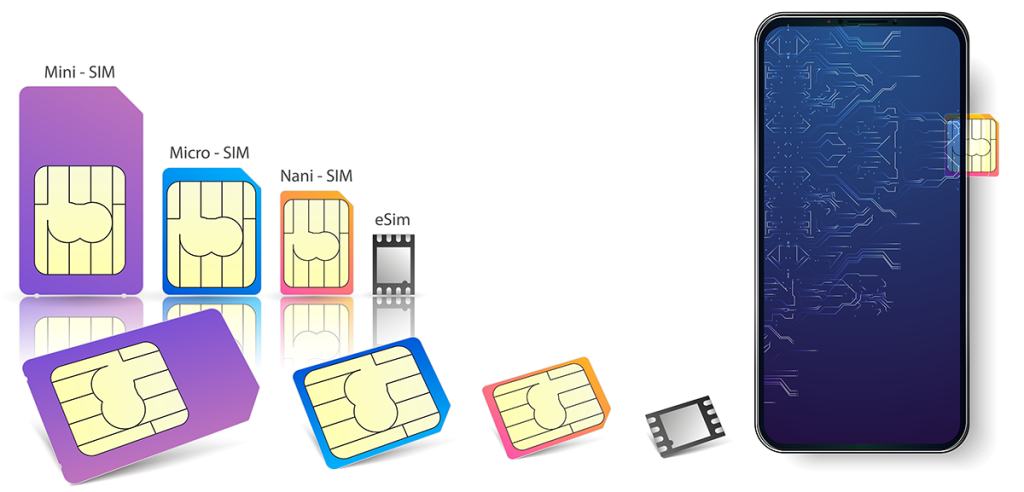
4. To receive and active your Geokall Mobile™ US number, type and *160# and you push the call button. You will receive a SMS shortly telling you your allocated Geokall Mobile™ US number.
5. You can retrieve your phone number at any time by typing and dialling *133#
6. On the card that came with your Geokall Mobile™ SIM, you will find a 4-digit PIN code, take a note of this. This will be your default password to access your SIM Control Panel while your username is your Geokall Mobile™ UK number (44XXXXXXXXXX) you received via SMS at the first time you insert the SIM in your handset and switch on your phone. With your username and password, log into: www.myglobalsimcard.com and then type in your username and password. This will take you to your SIM Control Panel online where you can see almost everything about your SIM, view call rates on real time basis, check missed calls, program your Geokall Mobile™ UK or US number, Web Initiated Call, set your voicemail features and also manage your call forwarding and other features. When typing your Geokall Mobile™ UK number as your username, please ignore the “+” sign and type starting with 44XXXXXXXXXX.
7. Buying Airtime: You can buy airtime of amounts of $5, $10, $20, $30, $50, $80, $100, $200 & above if you want. Currency of purchase is in US Dollar or in your local currency. To buy airtime, please contact: hresim@geokall.com or visit our website: www.geokallmobile.com
Making a Call
All calls are dialled as normal. Dial the number and press the call button. Make sure to use the international dialling format by putting a “+” and the country code before the number – and remove the leading “0” – e.g. +441234567890 or +11234567890. You must type any number you want to dial using your Geokall Mobile™ SIM in the international format no matter the country you are in with the SIM.
SIM Initiated Call
There are two types of SIM Initiated Call & features –
1. Call-back: In some countries the SIM will automatically determine that it is cheaper to make a call-back rather than a call-through call. In these countries you will not hear the destination number ringing at first after you dial the number, instead any of these may occur:
*** The Number you just dialled will ring on your phone screen
Or
***Your Geokall Mobile™ UK or US Number [depending on the one you program as the Outgoing Caller ID] will ring on your phone screen
Or
***An assigned Call-back Number will ring on your phone screen
after few seconds. When you answer your own Geokall Mobile™ number ringing, you will then be connected to the destination number and you will hear the destination number ringing.
2. Call-through: After dialling the destination number in some countries the call goes straight through and you will hear the destination number ringing. The Geokall Mobile™ SIM utilizes this feature if the calling rates are low in these countries. You do not have control on whether the SIM should utilize a call-back or call through feature. The SIM automatically utilizes any of the features for reducing calling rates for you.
Web Initiated Call
The Web Initiated Call is done through your SIM CONTROL PANEL. You will have to log into your SIM CONTROL PANEL to initiate a call through the Web and answer the call when your Geokall Mobile™ UK or US number or even any other phone number you wish to ring on your handset for you to answer the call in order to be connected to your destination number.
Please Note:
Making a Call:
A) After typing a destination phone number [e.g. +447871234567] or [+12021234578] and pressing the call button, depending on your phone, you will see the same number you just dialled still on our phone screen as if nothing happens. As long as you press the call button, please do nothing and you within few seconds, the number you just dialled goes off your phone screen and your phone will ring with either your Geokall Mobile™ UK or US number [depending on the one you programmed as your outgoing Caller ID], answer the call to be connected to the destination number you are calling. You will hear an automated recorded voice telling you to wait while you are being connected to the destination number.
PLEASE NOTE: When you initiate a call using the Geokall Mobile™ Smart SIM, you will see the number you just dialled calling you back, just pick up the call and you hear an automated recorded voice telling you to wait while you are being connected to the destination number.
If you already have US and Canada phone numbers or phone numbers from other countries or even phone numbers from your country saved on your SIM or Phone starting with the “+” sign and the country code, just go ahead and dial the number. However, after dialling the number, it may seem nothing happens, but do nothing while you wait for few seconds as long as you are sure you press the call button, you will receive a call back, answer the call and you will be connected to the destination number dialled.
B) For some phones, your screen may go blank within few seconds after you dial the destination number and then your phone will ring with either your Geokall Mobile™ UK or US number [depending on the one you programmed as your outgoing Caller ID], answer the call to be connected to the destination number you are calling.
C) Do not redial or press the call button twice while waiting to receive a call-back, because if you do, you will receive a double call-back for you to answer or may be while answering the first call you initiated that is trying to connect to your destination number, the second initiated call will also ring on your phone and you may need to cancel it instead of answering it.
D) Other phones, if you dial the full destination phone number with the country code with the “+” sign in front of the entire phone number and if you do not receive any call-back to answer the call to be connected to your destination number and after waited for more than sixty or ninety seconds, you may need to terminate the call by pressing the cancel button and then initiate a fresh call by replacing the “+” sign with the asterisk sign “*” follow by the area/city code and then the telephone number and type the sign “#” at the end of the telephone number and press the call button. That is, [*Country code + Area code + Telephone Number#]. Once this is done, you will see on your phone screen a message: “Requesting… Info”; wait and you will receive a call back, answer the call to be connected to the destination number you are calling.
E) Still yet, for some other phones, after you dial the destination number using the “+” or “*” sign method, you may see on your phone screen: “Error Message”, “Restricted”, “Error Connection”. Or your screen may go blank or even return to the screen” as if you did nothing. Please, do wait as it is normal. During this time, our system will detect a call and our system will call you back, please press okay and you will hear an automated recorded voice with the message: “Please, wait while I connect your call”. Be sure to place the phone by your ear or if using any earpiece or Bluetooth enabled headset while waiting to be connected to the party you are calling. Once the other party picks up the call you will know. Also note that depending on your phone settings, the call back may be your Geokall Mobile™ UK number.
F) You can dial again if after waiting for up to or more than 90 seconds, your phone did not ring for you to answer the call to be connected to your destination number. But you will have to follow the call initiative process or dial as described above in this User Guide. You may also dial or press the call button more than twice or even more if you do not receive a call back on your phone for up to 90 seconds or more in order to receive ca call back [if your phone is utilizing the call-back feature] for you to answer so as to be connected to the party you are calling.
If you dial a destination number for more than five times and if after waiting for more than 90 seconds and upward, there is no call-back, then you would need to go to the ‘Phone Settings’ in your phone menu and change the “Operator Selection’ to be either manual or automatic *depending on the current status of the operation+ and select another roaming network on your phone and save on this network; then go back and try dialling your destination number again. If may give a call-back!
G) The call-back and call-through features are automatically programmed as applicable to each country. Where outgoing call rates is high in a particular country, the Geokall Mobile™ utilizes the call-back features as explained above to cut down the calling rate as you place a call and talk
H) If the Geokall Mobile™ is utilizing the call-through feature it means that the calling rates for that particular country is low and you may not receive a call-back on your phone with your Geokall Mobile™ UK or US number depending on the number programmed as outgoing Caller ID in your eSIM/SIM Control Panel, but will go straight to call the destination number for the destination person to pick up the call. The Geokall Mobile™ automatically selects and utilizes the call-back and call through features in each country to cut down calling rates to a minimal for you.
I) If you do not include the country telephone dialling code of the destination number you are dialling when initiating a call with your Geokall Mobile™ eSIM/SIM, you would not be connected through to the party you are calling even though you receive a call-back on your Geokall Mobile™ eSIM/SIM phone. In some technical response so to such dialling, you would receive the message: “Call setup failed”. In such scenarios, you would have to redial the destination number with the country telephone dialling code in order to successfully connect you to the destination number.
J) There are other scenarios where you may correctly dial the destination number with the country telephone dialling code, and sometimes may or may not receive a call-back and then while waiting to be connected to the destination number, you would receive the following message:” Call-back failed – there was a technical default”. To technically resolve this problem, kindly remove the battery in your phone while the phone is off or kindly switch off your phone and wait for about three to five minutes and then insert the battery back and/or switch on your phone and allow it to boot and thereafter, try to place the call again. It should be able to go through and get connected to the destination party successfully.
Redialling a Number:
A) If your SIM utilizes call-back feature: If you wish to redial a particular number you just dialled or dialled previously, do not go back to your call log to press the call button to redial because if you do, you will be dialling your Geokall Mobile™ UK or US number showing on your phone call log; if you do, you may still receive a call back with an interactive voice telling you if you have a voicemail or not and would ask you to type your voicemail PIN to retrieve voice messages if you already set this feature in your SIM Control Panel to retrieve voice messages via your phone in addition to email delivery and retrieval of your voice messages.

B) Note that you will be charged for listening to an automated voice response instruction as it equals to you placing a call and the call is picked up by the destination person.
C) If you redial your Geokall Mobile™ UK or US number in the call log section of your phone, you will be using your Geokall Mobile™ UK or US number to call the same Geokall Mobile™ UK or US number, whereas calling your Geokall Mobile™ UK or US number is to enable you retrieve voice messages dropped by callers to your Geokall Mobile™ when your phone was switched off or when you did not pick up your call if you enabled and programmed the voicemail feature in your SIM.
D) To redial a number, you will have to go back to your SIM/Phone contacts and select the number you want to dial and follow the procedure in making or placing a call. We are sorry for this redialling inconvenience, but this is a Global Roaming SIM and the call initiative and/or redial procedure may somehow be different from your local SIM network.
E) If your SIM utilizes call-through feature: If your SIM utilizes the call-through feature to place a call, you will not receive any call-back and calls recorded in your call log will be the exact destination numbers you call; so in this regard, you can go ahead, select the just called or previously called phone number and redial [press the call button] and you will be connected directly to the destination person you are calling.
Receiving a Call
You can receive a call on your Geokall Mobile™ UK or US umber at any time and in anywhere you are in the world as long as your phone is switched on. However, anyone dialling your Geokall Mobile™ UK or US must dial it including the country code. But those dialling with a UK number while dialling your Geokall Mobile™ +44 UK number should only dial the phone number ignoring the +44 UK country code. They should dial as normal local dialling. Likewise, those dialling your Geokall Mobile™ US number should only dial the number ignoring the +1 US country code. But you must include the country code when dialling a UK or US or any other country telephone number with your Geokall Mobile™ SIM.
There are Local Telephone Numbers [DID] in 7500+ cities including the USA, UK, Canada and other countries numbering 50+ worldwide that you could subscribe for on a monthly basis with your preference for a particular state/area/city telephone code and this could be mapped into your Geokall Mobile™ eSIM/SIM, your local Network SIM and also any VoIP phones for you to receive calls. Please, let us know if you are interested or visit our Website: www.geokallmobile.com
Please Note:
Receiving a Call:
If you are roaming in a country with the Geokall Mobile™ eSIM/SIM, incoming calls from local networks from and within that country may only show the area code and telephone number without the country code. It is just as if you are using your Geokall Mobile™ as local phone as well.
Call Duration
You may see each recent call duration on the call log by selecting “Option” and clicking on “Call duration”. However, to see call duration for all calls initiated within a specific period, you will need to go to your SIM Control Panel and under “Call History” section you will see duration for each call initiated. If you want to check for past months, use the dynamic calendar to select the period to see all calls placed and duration for each.
Short Codes
There are various short codes that allow you to see how your Geokall Mobile™ SIM works, how to configure call forwarding, call divert, voicemail, etc. and also for other functions such as balance check, retrieving your UK and/or US number, etc. You can get a list of these short codes by dialling:
*171#
and you will receive an SMS shortly displaying the various short codes. Remember that all of the short codes require you to dial the star symbol [*] in front of the short code and a [#] symbol after it. For your convenience, see the short codes below:
*102# – Divert on
*123# – Voicemail off
*187# – Balance check
*103# – Divert off
*125# – Voicemail state
*160# – USA on [US number]
*121# – Voicemail
*133# – My number [UK and US number]
*122# – Voicemail on
*154# – Support
If you set your SIM Operator Network selection to be “Manual” which may roam only on a particular network, incoming and outgoing SMS including SMS for retrieving Short Codes, call duration, amount spent and balance credit for each call made and SMS sent may sometimes delay. In situations as such, you may need to change your Operator Network Selection back to “Automatic”, which would have your SIM eventually receives all pending SMS within the last 12-24 hours or so. For help, send us an email: supportesim@geokall.com
Roaming Networks – Operator Selection:
1. Automatic – If your eSIM/SIM is on Automatic Roaming, it automatically detects a GSM network signal and roams on that network if such network is a roaming partner with the Geokall Mobile™ or its parent network provider. With your eSIM/SIM on automatic operator selection, it will detect a GSM network signal and roams on it without affecting your outgoing and incoming call. You will see “Geokall Mobile™’’ and the Roaming Network name and the roaming network name changes on your phone screen to any detected and stronger GSM network name when the SIM detects and picks up that network.
2. Manual – You may also decide to select preferred GSM network under Manual “Operator Selection” and then tap your ‘Save Setting’ icon. You may revert back to ‘Automatic Operator’ settings if you wish at any time. However, sometimes, the eSIM/SIM automatically reverts to automatic operator selection if it detects another stronger network availability than the network it is currently roaming on and switches to that strongest network.
Please Note: You should select your SIM operator network to be on manual and save on a particular roaming network if you are having difficulty in placing and receiving a call with the Geokall Mobile™ eSIM/SIM when on a network the SIM is automatically roaming on. However, it is advisable for you to reset it back to automatic when the automatic roaming network regains signal strength and could place outgoing calls and receive calls us usual. You may experience delay in receiving SMS if on a manual operator selection in some areas where you are located.
This is not a Geokall Mobile™ problem but the roaming partner network problem as the Geokall Mobile™ roams on existing GSM networks. Also, if you are using an old model phone that was manufactured several years ago, the “Geokall Mobile™ and the Network Carrier” brand name may not show on your phone screen and may be difficult for synchronization between the features of the eSIM/SIM and your old phone software. Your phone model may even affect or delay incoming and outgoing SMS including delay in receiving Short Codes SMS.
Another purpose of selecting the manual operator network and saving your SIM to roam on a particular operator network in some countries is to cut down cost as in some countries, calling and/or receiving rates are different. So, you may want to set your operator network to be manual and save on a cheaper roaming network/s in that country. You can look up the various calling and receiving rates for each network for a particular country using the Rate Calculator or Global Roaming Rate in your Customer Self-Care Portal or SIM Control Panel and on our website at www.geokallmobile.com
For help, send us an email: supportesim@geokall.com
Checking your SIM Profiles
With the Geokall Mobile™ eSIM/SIM inserted in your phone, go to:
i) Menu
ii) Scroll down and/or select “PROFILE”
iii) Select “Select Location”
And then all active Profiles listed in this User Guide above will show with the Automatic and the Profile of country you are presently located with the eSIM/SIM having asterisks in front of them indicating that the Automatic Profile setting is on for the Profile for that country.
Redialling a Number:
When sending a text, again make sure to always use the international format for the destination number as indicated above, e.g. +441234567890 or [+12021234578].
If you already have phone numbers saved in your eSIM/SIM and/or Phone contacts, you can just go to your contact list, search and select the destination number and with the typed message press the send button and that is it.
If, however, the destination number you want to send the SMS to is saved in your contact list as a local [in-country] format, you could just easily edit the destination number after typing the message by following the steps below:

> Go to your contact list
> Search and/or select the destination number
> Shift your cursor to the destination name and/or number and it will highlight automatically
> Further shift the cursor to the beginning of the destination name and/or number
> Type in the destination number beginning with the “+”, the country code, the area code and the telephone number
> Shift your cursor back to the original destination name and/or number and press the clear button, which automatically clear the original destination name and/or number without the “+” sign and the country code
> You may still need to shift the cursor to clear the semi-column symbol [;] if still there
>Shift the cursor back to the typed message box and press the send button.
SMS Notification after each transaction
If you check the SMS notification in your SIM Control Panel after each transaction [call placed or SMS sent], you will receive shortly the call cost and your credit balance left every time a transaction is initiated. You may need to delete each of these SMS in your SMS Inbox if you wish so as to clear too much SMS in your SMS Inbox. You can as well uncheck this the box for SMS notification after every transaction in your SIM Control Panel online.
Sending and Receiving a Text [GSM SMS vs CDMA SMS]
Geokall Mobile™ eSIM/SIM functions using the Global System of Mobile Communications (GSM) – which is adopted by the vast networks operational worldwide. The Code Division Multiple Access (CDMA) system is used by some networks in USA and in some other countries worldwide. Sending Short Message Service (SMS) between the GSM and CDMA networks is not always possible, though some networks may be able to translate between the GSM and CDMA. An SMS delivery or receipt between a GSM network and a CDMA handset may not be possible in some networks as a result of two differing systems which is not the fault of Geokall Mobile™ eSIM/SIM.
Use Data
To configure Data operation, you will need to do the following:
- Make sure your Data Roaming is set to ‘ON’
- Set the Access Point Name (APN) to ‘globaldata’ and leave the username and password blank. You are ready to go browsing!
OR, in some phones, do the following:
1) Go to Menu
2) Scroll down and/or click on ‘Settings”.
3) Scroll down and/or click on “Connectivity”.
4) Click on “Packet data” or “Access Point” (APN).
Note: Always ensure that your “Packet data” connection” is set to be on “When needed” and not “Always online” because if you set your Packet Data connection to be “Always online”, any voice call or SMS you send you will be calculated at the data rate billing and not VOICE Call or SMS rate billing.
5) Select “Packet data settings”.
6) Select “Active Access Point” 1 or (APN 1). There may be several or up to ten (10) of such APNs.
7) If the first APN is already set as Geokall Mobile™, then click the “Activate” button on your phone to active data and then you go to your web browser to click to connect to the internet. 8) If there is no saved “Geokall Mobile™” as APN, you should set the first or one of the APNs to either “Geokall Mobile™” or “Globaldata”, and please, leave the username and password blank. Thereafter, click the “Activate” button and then go to your web browser to click to connect to the internet.
Should you be unable to locate where to set the APN, please consult your handset manual. If Data stops working for any reason, check to see both of these configurations are correct. If you are browsing with data and once you have finished browsing, please, disable your data access through by disabling APN feature.
Billing Explanations
Geokall Mobile™ call is billed on per minute basis. That is 60 seconds make one minute. This means that even if your actual call duration is 10 seconds, it is assumed to be one minute. Don’t worry, our per minute rates are one of the cheapest in the Global Roaming Industry and while we compete on global GSM roaming front, you may be surprised that some of our calling rates when in your country of origin in the local front, using the Geokall Mobile™ eSIM/SIM to call some countries overseas may be cheaper than using your Local Network SIM/s and also may cheaper than most of the Internet or VoIP phones to call some countries overseas. Check your SIM Control Panel to see call rates for our 220+ countries and coverage networks and Free Incoming Call in 120+ countries worldwide.
Billing Start/Count
Your actual billing starts to count the moment the destination number is picked up. Do not worry for the seconds or minutes that display while connecting you to the destination number and/or while the destination number is ringing. If the destination number is not picked up, you are not billed not even for a second. What you will see in your “Call History” section in your Self-Care/SIM Control Panel will be $0.00 for such calls not picked up. However, if the destination number requests a voicemail to be dropped, you will be charged because it equals placing a call and the destination number is picked up.
Rate Calculator
You can check and calculate the various rates on real-time for voice [both eSIM/SIM & Web Call], SMS and DATA for Geokall Mobile™ by logging into your SIM Control Panel and clicking on the “Rate Calculator” or ‘’Global Roaming Rate’’ tab to calculate rates. Your SIM Control Panel URL is: http://www.myglobalsimcard.com
Saving Contacts on your Geokall Mobile™ eSIM/SIM and/or Phone Memory
For Easy Dialling
1. For easy dialling with your Geokall Mobile™, you can save your contact phone numbers in the international format
OR
2. You can still leave already saved contacts phone numbers in local format in your phone but anything you want to dial using your Geokall Mobile™ eSIM/SIM, you would just edit the destination number to be in the international format so you can dial it. Go to:
i) Menu
ii) Select “Contacts” or “My Contacts”
iii) Select “Names”
iv) Select and/or scroll down to select the number you want to call or do a search of the name of the person or organization you want to call and when the name and number comes up, follow the steps below:
v) Press “Details” and ensure that the person’s phone number is highlighted.
vi) Press “Option”
vii) Select “Use number” and the number shows on your phone screen
viii) Scroll up your cursor to the beginning of the phone number and delete the “0” that normally occupies the first position of some numbers and then type in the “+” and the country code while leaving the telephone number of the person or organization you want to call. You are ready to go, dial the number and shortly you will receive a call back for you to answer the call to connect you to the phone number. For phone numbers that do not have 0 in front of the telephone number including the area code, such as a US number, you will only type in front of the telephone number the “+” and US country code 1 and leave the rest number to place the call.
