infoesim@geokall.com
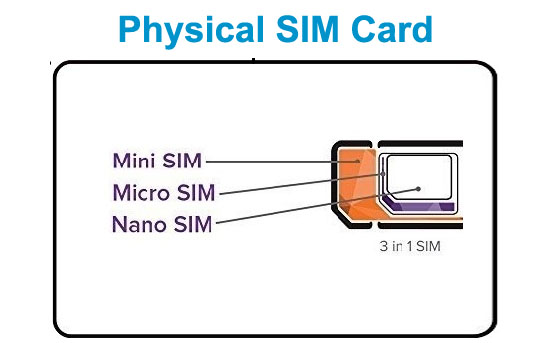

Please Note: In this User Guide – eSIM/SIM is used here interchangeably, which may mean the explanation for each point explained is applicable to either the eSIM or the Smart SIM (SIM) or applicable only to the eSIM or the Smart SIM while in some points, the explanation is applicable to both whether an eSIM or a Smart SIM (SIM) mentioned. The Smart SIM is a physical SIM while the eSIM is an embedded SIM or a virtual SIM. Customer Self-Care Portal is used interchangeably to mean “Customer Experience Self-Care Portal” or “Customer Self-Care” or “Self-Care” or “SIM Control Panel” or “SIM CONTROL PANEL”
Dear Valued Customer,
Please, take note of the following general eSIM/SIM functional issues:
GENERAL eSIM/SIM PROBLEM DIAGNOSIS
There are general technical issues with using the SIM as some of them are explained below. Please, follow the steps to resolve any SIM issues you may face and let us know if you are still unable to use your eSIM/SIM.
1) Please, check your eSIM/SIM Profile status on which profile it is currently active. Please, change your SIM Profile to the USA or Global Profile if you are physically located in the USA/Canada/Mexico. If you are currently located in the United Kingdom or Italy, change your SIM Profile to either Global, Global+ or Prime. If you are in any other country with the eSIM/SIM, you can change your SIM Profile to Global or Global+. For those in Russia or Asia and are utilizing only DATA, please change your SIM Profile to Russia or Asia depending on the region you are with the eSIM/SIM. If you set your SIM on Automatic Profile, your SIM will automatically set itself to the relevant Profile of that country.

The following is a list of Profiles or extended Profiles of the Geokall Mobile™ eSIM/SIM:
*Automatic Profile: This automatically sets or adjusts your eSIM/SIM to the profile designated for that country/region.
Global [G] – Global Profile setting supports 3G, 3.5G, 4G & 5G on many networks in many countries
Prime [P] – Prime Profile setting supports 3G in specific countries
Global Plus [G+] – Global+ Profile setting supports 3G in every country
Ultra [UL] – Ultra Profile setting supports 3G and 4G in many networks in many countries
Super [S] – Super Profile setting – Coming soon!
Russian IMSI – This is a true local Beeline profile with automatic APN and 4G coming with the cheapest possible data bundles.
Asian IMSI – One IMSI working across most of South East Asia at fantastic rates. Automatic APN and 4G.
2) You may need to manually select and roam on a particular network in a country if that network call rates are cheap and/or if you are experiencing a network problem of not be able to place and receive calls on a particular network. You can lookup calling rates through the Rates Calculator when roaming on the various networks in each particular country or the countries you will be traveling to in your SIM Control Panel or at our website at https://geokall.com/
ACTIVATING A NETWORK ON YOUR PHONE (IF YOUR PHONE DOES AUTOMATICALLY SELECT A NETWORK)
Follow the steps below to activate a network in your unlocked GSM phone with the Geokall Mobile™ eSIM/SIM inserted in it:
For the Physical Smart SIM Card
- i) Carefully remove the SIM from the phone and insert it again. Ensure that the SIM is inserted correctly on the SIM compartment.
- ii) Turn on your phone again and allow it to boot. As long as the phone is an unlocked GSM phone, it will detect a GSM network in that country/area. Normally your phone will detect a network and roam on it. You may in some cases, remove the battery of your phone, just snappy clean the contact point of the battery to your phone on a clean dry cloth and then insert the battery again and switch on the power and allow it to boot. Thereafter, it might pick up a network.

For the eSIM
- i) Switch off your phone and turn on your phone again and allow it to boot. As long as the phone is an unlocked GSM phone, it will detect a GSM network in that country/area. Normally your phone will detect a network and roam on it. You may in some cases, remove the battery of your phone, just snappy clean the contact point of the battery to your phone on a clean dry cloth and then insert the battery again and switch on the power and allow it to boot. Thereafter, it might pick up a network.
AUTOMATIC NETWORK SIGNAL
The Geokall Mobile™ SIM automatically picks a very strong GSM network in your area and roams on it.
SELECTING NETWORK MANUALLY IF YOUR eSIM/SIM DOES NOT AUTOMATICALLY PICK UP A NETWORK
If your eSIM/SIM does not automatically pick up a network, you will have to select a network manually. Follow the instructions below:
- i) Remove the battery of the phone while the phone is switched on which automatically switches off the phone. Wait a few minutes and then insert the battery back and then switch on your phone. Wait for the phone to boot and then to show on your phone screen (depending on the sophistication of your phone type – some phone may not show you the profiles) the profile type: Automatic, Global, USA, Prime & others. If it does pick up a network you will see on our phone screen depending on the saved/applicable profile in the country you are roaming on: “Geokall Mobile™ + Name of Roaming Local Network”, for example: “Geokall Mobile™ T-Mobile USA”, “Geokall Mobile™ Orange UK”, “Geokall Mobile™ MTN”, etc.
- ii) If it does not pick up a network, then go to your phone “Menu”, scroll down to check and/or click on “Settings”, further scroll down to check and/or click on the “Operator Selection” or “Operator Network Selection”. Depending on the type of phone you are using, normally you will see two options: “Automatic Network” selection or “Manual Network” selection. Click on “Manual Network” selection and wait for your phone to search all available networks in your area. Once it shows you all the available GSM networks, then select a known network listed in our website or if you do not know any, try selecting one after the other searching to see if the SIM will pick up that network. If at end of the search it does not pick up that network, select the next and search. Try with as many of the networks available.
iii) If yet it does not, try and dial *133#, that is, the star key, then 133, then the [#] key and press send. Wait to receive an SMS telling you your Geokall Mobile™ UK number and US number if you have already activated your Geokall Mobile™ US number. This short code requests the SIM phone numbers and may trigger to register your SIM on available network.
For some phones, the network selection command or feature may be different which may depend on the features/procedures programmed in the phone by the Original Equipment Manufacturer [OEM]. For instance, if you are having a NOKIA 2700 Classic Quadband GSM phone, to select a network manually, follow the steps below:
- a) Go to the Phone Menu and click on “Settings”
- b) Next, click on “Phone” or “Phone Settings” c) Next, click on “Operator Selection”
- d) Next, click on “Manual:
- e) Next, wait for the phone to search available GSM networks in your area
- f) Next, once the phone displays some networks, click on the preferred network and save it. If you are in USA, it is possible your phone may show T-Mobile, Cingular, AT&T and other known networks. select one of them but preferably T-Mobile and your phone is ready to roam on this network. Please, note that you may see that as you move from one area to another, the Geokall Mobile™ eSIM/SIM may automatically select a very strong network which to roam on and the network change continues as the signal becomes strong. This does not in any way affect your use of the Geokall Mobile™ SIM and your Geokall Mobile™ UK or US number.
Geokall Mobile™ NETWORK
Geokall Mobile™ uses the existing GSM networks, such as T-Mobile, Cingular, AT&T, Vodafone, Orange, 02, Digicell, Telefonica, MTN and many other networks around the world. The Geokall Mobile™ eSIM/SIM automatically selects and picks up the strongest GSM network signal in a particular city/region/country where you are roaming in.
Because of this versatility feature known as the NetworkPlus [+], as you roam or move around with your Geokall Mobile™ eSIM/SIM lively inserted in a phone, the network which the Geokall Mobile™ eSIM/SIM roams on may change and the eSIM/SIM automatically selects a stronger network than the previous in that area which means that with the Geokall Mobile™ eSIM/SIM, you will have a better service from the local networks than the local networks. This is because if one network is not strong in a particular city/region you are in, the SIM will automatically look for and selects a very stronger network than the previous to enable you have a better network for your VOICE, SMS and DATA services.
Geokall Mobile™ eSIM/SIM WILL OPERATE ON THE FOLLOWING GSM BANDS/FREQUENCIES
* GSM 1900 (USA, Canada, South and Central America) * GSM 850 (USA)
* GSM 1800 (Europe, Asia, Africa, Australia/Pacific, Brazil) * GSM 900 (Europe, Asia, Africa, Australia, parts of South and Central America).
In some countries you will require a Tri-band mobile phone in order for your Geokall Mobile™ eSIM/SIM to function properly.
If your phone is not picking up a network in a particular country where we have coverage, it might be that your phone is not on the correct band/frequency. You should try and select the right band/frequency for that particular country as above.

SMS Service – GSM SMS vs CDMA SMS
Geokall Mobile™ eSIM/SIM functions using the Global System of Mobile Communications (GSM) system – which is adopted by the vast networks operational worldwide. The Code Division Multiple Access (CDMA) system is used by some networks in the USA and in some other countries worldwide.
Sending Short Message Service (SMS) between the GSM and CDMA networks is not always possible, though some networks may be able to translate between the GSM and CDMA. An SMS delivery or receipt between a GSM network and a CDMA handset may not be possible in some networks as a result of two differing systems which is not the fault of Geokall Mobile™ eSIM/SIM. But that of the two differing systems [GSM versus CDMA].
USSD (Unstructured Supplementary Service Data) MESSAGING
Note that there may be some “old” networks in the USA that may have been acquired by AT&T or T-Mobile that do not support USSD messaging. USSD is used to trigger the call back and send the short codes. If a SIM is on a network that does not support USSD you will not be able to make calls or send the short codes. Normally, in such scenarios manually switching to another network solves the problem.
ACTIVATING AND RECEIVING YOUR Geokall Mobile™ US NUMBER
If your Geokall Mobile™ eSIM/SIM is programmed to activate a US IMSI phone number and you wish to have a US number, please, follow the steps below to activate and receive your Geokall Mobile™ US number:
1) Dial *160# (that is, the star key, then 160, then the [#] key and press send or enter) using your unlocked GSM phone with the Geokall Mobile™ eSIM/SIM inserted in it. You will receive an SMS within a short moment with your US number. If you do not receive your Geokall Mobile™ US number after some time, then only dial 160 and send and wait to receive an SMS.
However, for eSIMs/SIMs that are not enabled for a US IMSI Phone number, you can order a for US LPN (Local Phone Number) or a US DID (Direct Inward Dialling) Phone number and map it to your eSIM/SIM and use it to receive calls and can also use it place calls if your Smartphone has an Outgoing Caller ID feature to support the Outgoing Caller ID feature in the SIM CONTROL PANEL.
SHORT CODES TO DIAL FROM YOUR PHONE WITH THE Geokall Mobile™ eSIM/SIM
There are various Short Codes that allow you to see how your Geokall Mobile™ eSIM/SIM works, how to configure call forwarding, call divert, voicemail, etc. and also for other functions such as balance check, retrieving your UK and/or US number, etc. You can get a list of these Short Codes by dialling *171# and you will receive an SMS shortly displaying the various short codes. Remember that all the Short Codes require you to dial the star symbol [*] in front of the Short Code and a [#] symbol after it. For your convenience, see the short codes below:
*102# – Divert on
*103# – Divert off
*121# – Voicemail
*122# – Voicemail on
*123# – Voicemail off
*125# – Voicemail state
*133# – My number [UK and US number]
*154# – Support
*187# – Balance check
*160# – USA on [US number]
If you set your SIM Operator Network selection to be “Manual” which may roam only on a particular network, incoming and outgoing SMS including SMS for retrieving short codes, call duration, amount spent and balance credit for each call made and SMS sent may sometimes delay. In situations as such, you may need to change your Operator Network Selection back to “Automatic”, which would have your eSIM/SIM eventually receives all pending SMS within the last 12-24 hours or so. For help, send us an email: supportesim@geokall.com
PLEASE NOTE: If you dial any of the short codes above and it does not provide you with result on your phone after a while, just dial the short code for the purpose you want without including any of the signs before (that is, the star key) and the sign after (that is, the pound/hash key)
CUSTOMER SIM NUMBERS/s
44787XXXXXXX – UK Number
1XXXXXXXXXX – US Number
CUSTOMER SHOULD ALSO DO THE FOLLOWINGS ON HIS/HER SIM CONTROL PANEL:
2) It seems you are yet to set up your Call Account Settings in your SIM Control Panel if the digit inside the box preceding “seconds” is 0. The status is:
You will have to change the connection within between 45 and 60 or even 120 seconds or more so that when a call is coming to your Geokall Mobile™ eSIM/SIM, the call will only terminate unsuccessfully after 45, 60 or 120 seconds after ringing if you do not pick up the call and you already checked the “Reject the call” box. If you check the “Send to voicemail” box, the call will ring on your phone within a 45, 60 or 120
seconds or more depending on the time you indicate in the box and if the call is not answered, the call will terminate and the caller will be prompted to drop a voice message which would be stored in your voicemail box for to you retrieve at any time using your phone for a fee or you can also retrieve and read your voicemail via the email address free of charge you have on file in your SIM Control Panel. Please, check and/or select the option you may want.
LOG ON TO YOUR SIM CONTROL PANEL, follow the steps below:
1) Log onto: www.globalsimsupport.com
2) Click “SIM Account Log In” or “Customer Portal” or “Self-Care Portal”
3) Next, click on “My Geokall Mobile™ SIM Account Portal” – which will open up a new window for you to type in your Geokall Mobile™ UK number as your username and the default four-digit PIN as your password. The default four-digit PIN is on the Card that came with your SIM. You should use your current password if you have already changed your default password to a new or current password in your SIM Control Panel.
4) Next, type in your Geokall Mobile™ UK number [ignoring the “+” as your username and your four-digit PIN: XXXX (printed on the card that came with your SIM). If you have changed the four-digit PIN password to another password, please type in your current password.
5) Next, on your SIM Control Panel, you can reset your call features to be between 45 and 60 seconds or even 120 seconds or more; rejection or to voice mail if a call comes in and you can also change your password and click the “save setting” button. You must always click on the “save setting” button for each change you effected in your SIM Control Panel and ensure that you see the “savings successfully made” on the screen before moving to the next feature or before logging off your account.
6) You must type in your email address (which we will use to contact you and send you any updates including If you do not register your email in your SIM Control Panel we would not have any means to reach you regularly.
7) You can also change your password (to a password you can easily remember) if you wish in your SIM Control Panel.
8) Click on “Save Settings” button in your SIM Control Panel and have all your changes saved.
MAKING A CALL
All calls are dialled as normal. Dial the number and press the call button. Make sure to use the international dialling format by putting a “+” and the country code before the number – and remove the leading “0” – e.g. +441234567890 or +11234567890. You must type any number you want to dial using your Geokall Mobile™ eSIM/SIM in the international format no matter the country you are in with the SIM.
SIM Initiated Call
There are two types of SIM Initiated Call & features –
- i) Call-back: In some countries the SIM will automatically determine that it is cheaper to make a call-back rather than a call-through call. In these countries you will not hear the destination number ringing at first after you dial the number, instead your Geokall Mobile™ UK or US number [depending on the one you program as the Outgoing Caller ID] will ring on your phone after few seconds. When you answer your own Geokall Mobile™ number ringing, you will then be connected to the destination number and you will hear the destination number ringing.
- i) Call-through: After dialling the destination number in some countries the call goes straight through and you will hear the destination number ringing. The Geokall Mobile™ SIM utilizes this feature if the calling rates are low in these countries. You do not have control on whether the SIM should utilize a call-back or call-through feature. The SIM automatically utilizes any of the features for reducing calling rates for you.
Web Initiated Call
The Web Initiated Call is done through your SIM CONTROL PANEL. You will have to log into your SIM CONROL PANEL to initiate a call through the Web and answer the call when your Geokall Mobile™ UK or US number or even any other phone number you wish to use rings on your handset for you to answer the call in order to be connected to your destination number
Please Note:
- Making a Call:
- a) After typing a destination phone number [e.g. +447871234567] or [+12021234578] and pressing the call button, depending on your phone, you will see the same number you just dialled still on our phone screen as if nothing happens. As long as you press the call button, please do nothing and you within few seconds, the number you just dialled goes off your phone screen and your phone will ring with either your Geokall Mobile™ UK or US number [depending on the one you programmed as your outgoing Caller ID], answer the call to be connected to the destination number you are calling. You will hear an automated recorded voice telling you to wait while you are being connected to the destination number.
If you already have US and Canada phone numbers or phone numbers from other countries or even phone numbers from your country saved on your SIM or Phone starting with the “+” sign and the country code, just go ahead and dial the number. However, after dialling the number, it may seem nothing happens, but do nothing while you wait for few seconds as long as you are sure you press the call button, you will receive a call back, answer the call and you will be connected to the destination number dialled.
- b) For some phones, your screen may go blank within few seconds after you dial the destination number and then your phone will ring with either your Geokall Mobile™ UK or US number [depending on the one you programmed as your outgoing Caller ID], answer the call to be connected to the destination number you are calling.
- c) Do not redial or press the call button twice while waiting to receive a callback, because if you do, you will receive a double callback for you to answer or may be while answering the first call you initiated that is trying to connect to your destination number, the second initiated call will also ring on your phone and you may need to cancel it instead of answering it.
- d) Other phones, if you dial the full destination phone number with the country code with the “+” sign in front of the entire phone number and if you do not receive any callback to answer the call to be connected to your destination number and after waited for more than sixty or ninety seconds, you may need to terminate the call by pressing the cancel button and then initiate a fresh call by replacing the “+” sign with the asterisk sign “*” follow by the area/city code and then the telephone number and type the sign “#” at the end of the telephone number and press the call button. That is, [*Country code + Area code + Telephone Number#]. Once this is done, you will see on your phone screen a message: “Requesting… Info”; wait and you will receive a call back, answer the call to be connected to the destination number you are calling.
- e) Still yet, for some other phones, after you dial the destination number using the “+” or “*” sign method, you may see on your phone screen: “Error Message”, “Restricted”, “Error Connection”. Or your screen may go blank or even return to the screen” as if you did nothing. Please, do wait as it is normal. During this time, our system will detect a call and our system will call you back, please press okay and you will hear an automated recorded voice with the message: “Please, wait while I connect your call”. Be sure to place the phone by your ear or if using any earpiece or Bluetooth enabled headset while waiting to be connected to the party you are calling. Once the other party picks up the call you will know. Also note that depending on your phone settings, the call back may be your Geokall Mobile™ UK or US number.
- f) You can dial again if after waiting for up to or more than 90 seconds, your phone did not ring for you to answer the call to be connected to your destination number. But you will have to follow the call initiative process or dial as described above in this User Guide. You may also dial or press the call button more than twice or even more if you do not receive a call back on your phone for up to 90 seconds or more in order to receive ca call back [if your phone is utilizing the call-back feature] for you to answer so as to be connected to the party you are calling.
If you dial a destination number for more than five times and if after waiting for more than 90 seconds and upward, there is no call-back, then you would need to go to the “Phone Settings” in your phone menu and change the “Operator Selection‟ to be either manual or automatic [depending on the current status of the operation] and select another roaming network on your phone and save on this network; then go back and try dialling your destination number again. If may give a call-back!
- g) The call-back and call-through features are automatically programmed as applicable to each country. Where outgoing call rates is high in a particular country, the Geokall Mobile™ utilizes the callback features as explained above to cut down the calling rate as you place a call and talk.
- h) If the Geokall Mobile™ is utilizing the call-through feature it means that the calling rates for that particular country is low and you may not receive a callback on your phone with your Geokall Mobile™ UK or US number depending on the number programmed as outgoing Caller ID in your SIM Control Panel, but will go straight to call the destination number for the destination person to pick up the call. The Geokall Mobile™ automatically selects and utilizes the callback and call through features in each country to cut down calling rates to a minimal for you.
- Redialling a Number:
- i) If your SIM utilizes call-back feature: If you wish to redial a particular number you just dialled or dialled previously, do not go back to your call log to press the call button to redial because if you do, you will be dialling your Geokall Mobile™ UK or US number showing on your phone call log; if you do, you may still receive a call back with an interactive voice telling you if you have a voicemail or not and would ask you to type your voicemail PIN to retrieve voice messages if you already set this feature in your SIM Control Panel to retrieve voice messages via your phone in addition to email delivery and retrieval of your voice messages.
- b) Note that you will be charged for listening to an automated voice response instruction as it equals to you placing a call and the call is picked up by the destination person.
- c) If you redial your Geokall Mobile™ UK or US number in the call log section of your phone, you will be using your Geokall Mobile™ UK or US number to call the same Geokall Mobile™ UK or US number, whereas calling your Geokall Mobile™ UK or US number is to enable you retrieve voice messages dropped by callers to your Geokall Mobile™ when your phone was switched off or when you did not pick up your call if you enabled and programmed the voicemail feature in your SIM.
- d) To redial a number, you will have to go back to your SIM/Phone contacts and select the number you want to dial and follow the procedure in making or placing a call. We are sorry for this redialling inconvenience, but this is a Global Roaming SIM and the call initiative and/or redial procedure may somehow be different from your local SIM network.
- ii) If your SIM utilizes call-through feature: If your SIM utilizes the call-through feature to place a call, you will not receive any callback and calls recorded in your call log will be the exact destination numbers you call; so in this regard, you can go ahead, select the just called or previously called phone number and redial [press the call button] and you will be connected directly to the destination person you are calling.
- Redialling a Number:
- i) If your SIM utilizes callback feature: If you wish to redial a particular number you just dialled or dialled previously, do not go back to your call log to press the call button to redial because if you do, you will be dialling your Geokall Mobile™ UK or US number showing on your phone call log; if you do, you may still receive a call back with an interactive voice telling you if you have a voicemail or not and would ask you to type your voicemail PIN to retrieve voice messages if you already set this feature in your SIM Control Panel to retrieve voice messages via your phone in addition to email delivery and retrieval of your voice messages.
- b) Note that you will be charged for listening to an automated voice response instruction as it equals to you placing a call and the call is picked up by the destination person.
- c) If you redial your Geokall Mobile™ UK or US number in the call log section of your phone, you will be using your Geokall Mobile™ UK or US number to call the same Geokall Mobile™ UK or US number, whereas calling your Geokall Mobile™ UK or US number is to enable you retrieve voice messages dropped by callers to your Geokall Mobile™ when your phone was switched off or when you did not pick up your call if you enabled and programmed the voicemail feature in your SIM.
- d) To redial a number, you will have to go back to your SIM/Phone contacts and select the number you want to dial and follow the procedure in making or placing a call. We are sorry for this redialling inconvenience, but this is a Global Roaming SIM and the call initiative and/or redial procedure may somehow be different from your local SIM network.
- ii) If your SIM utilizes callthrough feature: If your SIM utilizes the callthrough feature to place a call, you will not receive any callback and calls recorded in your call log will be the exact destination numbers you call; so in this regard, you can go ahead, select the just called or previously called phone number and redial [press the call button] and you will be connected directly to the destination person you are calling.
RECEIVING A CALL
You can receive a call on your Geokall Mobile™ UK or US umber at any time and in anywhere you are in the world as long as your phone is switched on. However, anyone dialling your Geokall Mobile™ UK or US must dial it including the country code. But those dialling with a UK number while dialling your Geokall Mobile™ +44 UK number should only dial the phone number ignoring the +44 UK country code. They should dial as normal local dialling. Likewise, those dialling your Geokall Mobile™ US number should only dial the number ignoring the +1 US country code. But you must include the country code when dialling a UK or US or any other country telephone number with your Geokall Mobile™ SIM.
There are Local Telephone Numbers [DID] in 7500+ cities including the USA, UK, Canada and other countries numbering 50+ worldwide that you could subscribe for on a monthly basis with your preference for a particular state/area/city telephone code and this could be mapped into your Geokall Mobile™ SIM, your local Network SIM and also any VoIP phones for you to receive calls. Please, let us know if you are interested or visit our website at https://geokall.com/
Please Note:
- Receiving a Call:
If you are roaming in a country with the Geokall Mobile™ SIM, incoming calls from local networks from and within that country may only show the area code and telephone number without the country code. It is just as if you are using your Geokall Mobile™ as local phone as well.
Call Duration
You may see each recent call duration on the call log by selecting “Option” and clicking on “Call duration”. However, to see call duration for all calls initiated within a specific period, you will need to go to your SIM Control Panel and under “Call History” section you will see duration for each call initiated. If you want to check for past months, use the dynamic calendar to select the period to see all calls placed and duration for each.

Geokall Mobile™ – WEB INITIATED CALL
To use to internet to initiate a call on your SIM Control Panel in some countries reduce your call rate drastically up to 98% as compared to SIM Initiated call.
To place a call using the Web Initiated call with your Geokall Mobile™ online account, simply login to your Geokall Mobile™ SIM Control Panel, click on “Web Initiated Call” and follow the instructions to place a web-initiated call.
Geokall Mobile™ – WEB INITIATED CALL
Use the internet to initiate a call on your SIM Control Panel in some countries to reduce your call rates drastically up to 90% as compared to SIM Initiated call.
To place a call using the Web Initiated call with your Geokall Mobile™ online account, simply login to your Geokall Mobile™ SIM Control Panel, click on “Web Initiated Call” and follow the instructions to place a web-initiated call.
What is Web Initiated Call?
Web initiated call is initiating a call on your phone using your existing Geokall Mobile™ account anywhere you are in the world by initiating a call online on a computer or mobile phone or any electronic device with internet access. You can initiate a web call on your Geokall Mobile™ existing account online by logging into your SIM Control Panel and then trigger a web call on any valid phone with a valid number whether a fixed line or mobile line to place a call.
The phone number could be any valid phone number whether a fixed/land line or a mobile line including your Geokall Mobile™ UK or US number as long as your SIM is inserted into an unlocked GSM phone to enable you to answer the call when you receive a call back in order to be connected to the party you are calling for you to talk or you start talking directly with the person you are calling if it is a call through. If you are to use another valid or existing phone number other than the Geokall Mobile™ UK or US number, just ensure that the phone is switch on and is valid because the call back will be directed to that phone number for you to answer the call to be connected to the party you are calling.
Please Note: Web Initiated call does not mean you would have to call, answer the call on your computer or speaker phone or headset connected to your computer. It is just another method of initiating a call instead of using this SIM directly, this time online on your Geokall Mobile™ account and then you will receive a callback shortly and directly on your Geokall Mobile™ SIM it if is inserted in an unlocked GSM phone or you will receive a callback on any other valid phone you have with you for you to answer the call and be connected to the party you are calling.
You talk with the party you called on your physical phone though the call is initiated on the web. This is what Web Initiated call means.
It is another method of initiating a call instead of initiating directly on your SIM. Not all countries have reduced outgoing call rates using the Web Initiated call. You may need to look up the Web Initiated call rates for the country you will be traveling to or currently in before determining if it is cheaper than initiating a call directly on the SIM.
Log onto: www.geokallmobile.com and then click “Full Websites” and thereafter click on “Rate Calculate”. Once the page opens, you will see the rates display or follow the instructions to further get on the Rate Calculator link, select the country and rate type: “Sim Call‟, “Data‟ or “Web Call”. In this case, you would have to select or check the “Web Call” button as to have the origin and destination countries links open and then select the origin country you are physically located and the destination country; wait for the web call calculator feature to be opened fully and select your choice/s to calculate from call origin to call destination in as many countries you wish with the various networks and phone type: landline or mobile to see the various web call rates.

READY TO START?
Log onto: www.myglobalsimcard.com and type in your Geokall Mobile™ UK number ignoring the [+] sign as your User ID and your password (PIN) if you have not changed it online. Once you logged in, click on “Web Initiated Call” button. Once clicked, the web-initiated call feature page will open ready for you to type in the necessary phone numbers [Origination and Destination] to initiate a web call. The page will be similar with what is displayed below but read through the Key Features further on how to initiate and use the Web Call Features:
Web Initiated Call
Please choose the destination and press the button ‘Dial’, then we will connect the call for you straight away
This is the number making the call and can be any number (not just only the Geokall Mobile™ UK or US number)
Destination Number
Message received from server: Once you click dial, you will see online a message such as “Call back requested”. Please wait and your phone/handset which has your Geokall Mobile™ SIM or any other SIM or network will ring. Answer the call and you will be connected to the party you are calling. If the party answers the call, you can then talk as much as you can as long as the internet connection is on. Should the internet get disconnected, the call may stop, and you will have to initiate another call online to be connected again. However, with the Web Initiated call, even with an average internet speed, the call will still connect for you to talk clearly. However, a very fast internet speed will be fine with the Web Initiated call, but an average speed will do as well.
KEY – If you are in the USA, it may be advisable in order to save cost you indicate your Geokall Mobile™ UK number as the call originating number because if you indicate your Geokall Mobile™ US number and the call gets into a voice mail, you will be charged as normal incoming call. But if you are your Geokall Mobile™ UK number and the phone number of the party you are calling gets into a voice mail, you will not be charged as we have free incoming call in the US if your Geokall Mobile™ UK number is called.
Whatever number you type in as your originating call number will be what will be displayed on screen of the phone of the person you are calling. Whether it is your Geokall Mobile™ UK number, US number, your country’s fixed or mobile number is what will show on the screen of the phone of the person you are calling.
If you are in the USA and you have a US landline or a mobile that has free incoming call, it is advisable you indicate such number as your originating call number and answer the callback call on that US landline or mobile phone to be connected to the party you are calling.
Unfortunately, you cannot initiate a web call if you do not have a Geokall Mobile™ account. And to have a Geokall Mobile™ account, you will need to order for the SIM and with such you can have a Geokall Mobile™ account and you can then buy airtime for your account and use the Web Initiated call to drastically reduce your call rates in some countries you are located in.
Your Geokall Mobile™ has one account and any call you make whether directly from the SIM or Web, cost will be deducted from that account and you have 24/7 access online to monitor your call, check call history and costs and other features as you wish.
